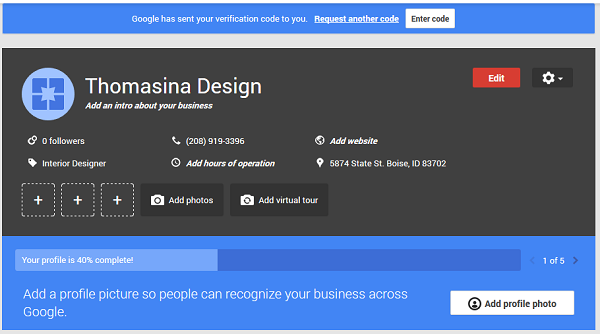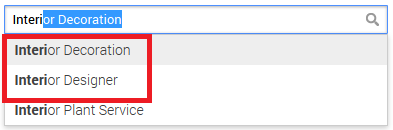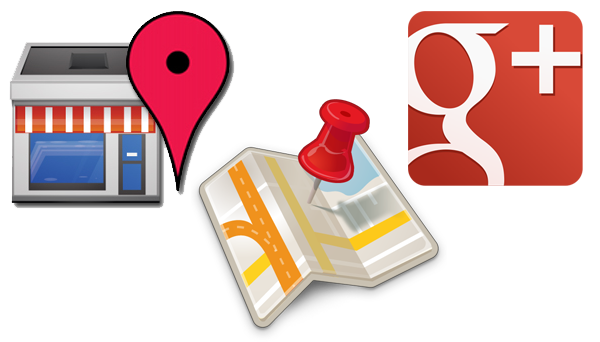Home
»
SEO for Google+ Profiles
» 7 Quick Tips About Optimize Your “Google My Business” Page
7 Quick Tips About Optimize Your “Google My Business” Page
Guide to Optimizing Your Brand's Google+ Page
A Few Quick SEO Wins Your Google+ Page Needs - Steps to Optimizing Your Google+ Business Page for Success.
Google My Business (Google Local) continues to remain one of the fastest-growing social media sites on the planet, Google+ is an important part of any small business’s marketing strategy. In a recent survey it was mentioned that there are over 40 million users actively using Google+, which means the audience, is there – you just need to reel those customers in!
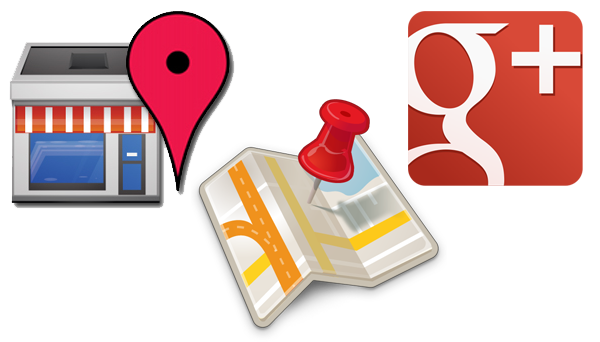 |
| Google Local Business Listing |
Optimize Your Page for Search Results
Now that you’ve created your company business page at Google My Business (Google’s local listings associated with Google Maps), take the time needed to complete your listing.
Although this step isn’t difficult, it is very important.
Here are a 7 simple steps to optimizing your listing and why it matters to potential clients:
Optimizing Your Google My Business Page
From your dashboard, click the red “Edit” button.
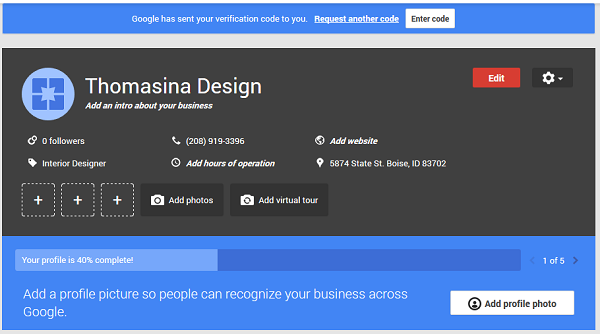 |
| Google My Business Page Dashboard |
That will open the editing dashboard which is separated into 7 steps. Each steps can be edited by clicking on the small pencil icon in the upper right-hand corner each section. For the most part, you just want to be sure to fill out each section as completely as possible.
The 7 steps are:
- Business Name: This section cannot be edited until your business page has been verified.
- Address: Make sure that your address is correct and is written out as your default NAP (Name, Address and Phone). This is the version that all other listings across the web will be compared to.
- Contact info: Add your company phone number and Website URL.
- Category: This is the most important part of the optimizing process. You can choose up to 5 categories for your business – these are the categories that Google will associate with your business, and let Google know what your business is about.
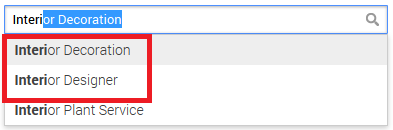 |
| Adding Categories to your Google My Business Page |
- Start with a broad category for this tutorial we will use "Interior Design". Google autofills category options as you type, add appropriate categories from the suggestion list. As seen in the above image it suggests for "Interior Designer" and "Interior Decoration" – both good terms for this business.
- As most recent Google’s Guidelines suggest using “few categories as possible to describe your business”, In this tutorial we selected "Interior Designer" and move on to the next step.
- Hours: Add regular hours for your business. It is very important as Local searchers are often interested in your business hours.
- Maps & Search photos: Visitors generally prefer images to words so its important to include high quality images as part of your listing. At least, we would recommend adding picture of your store or office front to help visitors find you more easily.
- Introduction: The introduction is another very important section that is often underutilized. When planning your business introduction, plan for both audiences – your potential customers and the search engines.
- This is another opportunity to communicate with Google about your business. Add information about the products and services offered by your company . Although you can only set up a local listing for the geographic area in which you have a physical address, In addition, you can include any other communities that you might serve in this section.
- Click the ‘Done Editing’ button.
Add Your Profile Photo
The profile photo fits in the small circle at the top left-hand side of your Google My Business dashboard. This photo will also display in the profile picture (small circle) on your Google+ Page, and will be displayed beside your posts and updates. It is usually recommended to add either your company logo or a clear image of you.
The image that you use must be a minimum of 250×250. You will be provided an opportunity to crop it once you upload it.
Verify Your Business Listing
Don’t forget to verify your business with Google. You can verify via phone (usually, for US business) or order a postcard for verification from your dashboard.
 |
| Verify Your Google My Business Page |
Once your business page is verified, it will be eligible to appear in the local listing including Google Maps for you industry.
Few Smart Tips to Leverage Google+ for Increased Web Traffic
 |
| Example; King Arthur Flour G+ Page |
- Complete your business "About" section.
- Use a keyword in your tagline
- Write an interesting yet concise introduction.
- Add links to your other pages.
- Use your full contact information
- Add a rel=”publisher” tag to your website
- Claim Your Google Local Page.
- Optimize Your Posts and Page for Sharing
- Make an editorial calendar.
- Vary the types of content you create or share. Blogposts, Photos, Videos, Infographics.
- Make it visual.
- Share Your Content.
- Use keywords in your posts.
- Add hashtags.
- Choose Your Circles.
- Promote Your Page in the Community.
- On your website.
- On other social media sites.
- In-person.
- In online conversations.
- In a Hangout.
Google+ isn't so much a social media platform compared to Twitter and Facebook, but an identity platform that works with Google to connect across all our different devices and web services.
This means that while sites like Facebook and Twitter can still deliver traffic to your website, Google+ is so integrated across so many platforms that it has many more places to touch potential visitors. Businesses that build up their audience base today potentially position themselves to collect bigger rewards in the future.
Note: Please Stop Spamming In The Comment Section Of the Blog. More Than 1 Comment (With Links) From Same Person Would be Deleted
Searches related to optimize google plus page